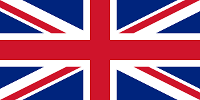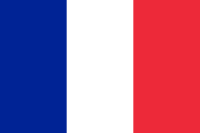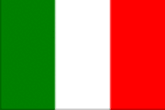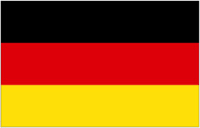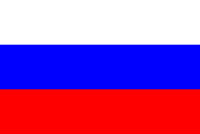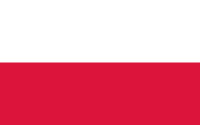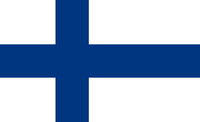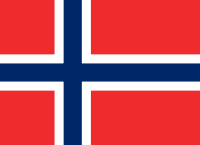Laser Scanning for verification
Verity, a new software tool that compares point clouds against design and fabrication models is put through its paces on a live project at the University of Exeter’s Penryn in Cornwall

Automated verification with Verity
Verity is a fully integrated software plugin that utilises advanced algorithms to automate the verification process within Autodesk Navisworks. Developed by ClearEdge3D (recently acquired by Topcon), it compares the 3D laser-scanned point cloud of as-built work onsite with the corresponding as designed BIM/fabrication model, in order to produce clear visual outputs that illustrate deviations of elements. It also supports the preparation of detailed reports for circulation with the design team. This is an automated process, pulling the selected point cloud and as-designed elements from Navisworks into Verity in order to analyse the data and produce a concise table of results, based on a predetermined tolerance range.
Information displayed for each analysed element includes data on item description, surface geometry area, installation status, item tolerance, detailed transition and rotation, but most notably, its conformance to tolerance, stating whether or not it falls within the stipulated tolerance range.
Following the analysis, Verity offers a number of tools to review and interrogate the data, and even amend geometry to reflect the as-built point cloud, by moving as-designed elements to as-built positions at the click of a button.
Verity in action on the REEF Project
In order to better understand Verity’s processes, workflow and potential, we put the software through its paces on a live project onsite at the University of Exeter’s Penryn Campus in Cornwall, UK.
The REEF Building (an acronym for Renewable Energy Engineering Facility) is a 267 sqm (GIA) timber frame building being constructed by Kier Construction along with Poynton Bradbury Wynter Cole Architects.
The glue-laminated primary and secondary timber frame structure, prefabricated timber wall panels, roof joists and roof deck were designed and erected onsite by a timber frame specialist. The design information was issued to the design team in conventional DWG format and Poynton Bradbury Wynter Cole Architects modelled the key structural elements within their as-designed BIM model for coordination.
Once erected onsite, the timber frame was 3D laser scanned by local surveyors 3DMSI, who delivered the as-built point cloud of the structure as a fully registered Autodesk Recap file. It was fundamental that the point cloud included all the individual scan locations and therefore had not been unified, as well as being positioned to the coordinates of the corresponding BIM model.
Both point cloud and as-designed BIM model were appended to Navisworks with non-structural timber elements hidden for clarity. The remaining timber structural elements and the as-built point cloud were then selected and pulled into Verity using the ‘Add to Verity’ [Selected Node] tool and appeared as itemised elements in table form within the Verity window.
At the click of the ‘Analyze’ button and input of the tolerance required, the user can sit back and let Verity do its magic. Processing time will vary, depending the quantity and complexity of data involved. Much like rendering a high-resolution image, Verity is the sort of process you might set up and allow to run overnight in the case of particularly complex projects.
The REEF project analysis of the erected timber frame was undertaken with a tolerance of ±10mm, the tolerance stipulated in the specialist timber frame drawings and as stated as ‘normally achievable’ in BS 5606:1990 for timber structural frame-columns and timber components.
On a Dell XPS laptop with Intel Core i7-6700HQ CPU, 16GB RAM and 512GB SSD Verity took 23 minutes and 6 seconds to complete this analysis, which consisted of a total of 68 elements, with the point cloud containing nine individual scans. On completion, Verity opens a Summary Report giving a graphical overview of the results, clearly displaying the percentage of elements that ‘Pass’, or were ‘Out of Tolerance’, ‘Not Found’, or ‘Occluded’.

Green, yellow and red is used to represent ‘Pass’, ‘Out of Tolerance’ or ‘Not Found’
An additional analysis was also undertaken for the ground floor slabs, based on the BS 5606:1990 tolerance of ±25mm for variation from the target plane for non-suspended floor slabs before laying of screed.
The workshop slab was found to be within the ±25mm tolerance range. For the timber frame, Verity found 68% of elements [64 individual elements] to be ‘Out of Tolerance’, 7% [five elements] to be ‘Not Found’, and 25% [17 elements] within tolerance, achieving a ‘Pass’.
Results can then be pulled back into Navisworks using the ‘Export Verity Properties To Host’ function, which colour- codes the elements back in the Navisworks model with a green, red, yellow, or black to match the graphical output of a ‘Pass’, ‘Not Found’, ‘Out of Tolerance’ or ‘Occluded’, respectively.
This is a great function for those who wish to use the power of Verity’s advanced algorithms but avoid getting sucked into the detail of the analysis, because it enables quick identification and review of elements within the Navisworks model space.

Results in detail
In the REEF Project analysis, the five elements that Verity identified as missing were highlighted in red. These timber members had been coordinated to support the track-and-spring mechanism for the sectional industrial door. At the time the 3D laser scan was undertaken, these elements were yet to be installed and Verity successfully identified their absence, clearly illustrating this back within the Navisworks model space.
Furthermore, Verity has the ability to visually interrogate each analysed element, log the ‘Installation Status’ and input additional information like ‘Action Required’, ‘Reviewer’, or ‘Review Status’ within Verity itself. By highlighting the element from the table, Verity will zoom in on the instance displaying the as-designed geometry in purple, the point cloud as series of white points [which can be toggled to the original host colour], and the generated as-built geometry in cyan.

In Verity, 3D geometry can be viewed in orthographic or perspective views, in single window or split window arrangement
All of these can be toggled on and off, depending on what information is required for the review. The 3D geometry can be viewed in orthographic or perspective views, in single window or split window arrangement, and be zoomed, panned and orbited like any conventional 3D model.
Through interrogation at this detail, you begin to see the subtle and more explicit variations between the as-designed geometry and generated as-built geometry, not only in the form of horizontal and vertical translations but also horizontal, vertical and sectional twist rotations.
We jumped to some of the larger anomalous discrepancies identified by Verity, where it could be seen that the software had incorrectly generated as-built geometries, which in turn was incorrectly producing some large ‘Out Of Tolerance’ results. This was the case for 12 perimeter beam elements, all located within the same junction detail.

There were a few anomalies where Verity incorrectly generated as-built geometries, including these perimeter beam elements
It was clear to tell that these anomalies derived from the non-inclusion of the timber wall plates in the as-designed model during the analysis, since Verity had mistaken the underside of the wall plate from the as-built point cloud for the underside of the beam, and subsequently generated the as-built geometry of the beam with the thickness of the wall plate lower than it should have been. This was consistent for all 12 perimeter beam elements located at that elevation with that detail.
A heat map and associated heat map scale bar can be turned on to visualise either the deviation of the generated asbuilt geometry from the as-designed, or the deviation of the generated as-built geometry from the scanned point cloud. The heat map tolerance range can be increased, beyond that undertaken by Verity in the subsequent analysis, by using a different tolerance factor. This could be very helpful in some situations, saving users from needing to re-run additional analyses where a different tolerance range may be required.

Heat maps can be used to visualise deviations between as-built and asdesigned
Verity also has the ability to move selected elements to their as-built locations, again via a click of a button. By selecting a single element or multiple elements from the table in Verity and clicking ‘Move Host Item To As-Built’, Verity will push its as-built geometry back into Navisworks, replacing the asdesigned element locations with the asbuilt locations.
This is a powerful function, giving the reviewer the ability to quickly produce an accurate as-built model of the constructed work onsite, which can be utilised for the duration of the project and, indeed, for the building’s onward lifecycle. Point cloud data of the asbuilt host geometry, as-built heat map or as-designed heat map can also be exported from Verity to native software packages used by the design team to update their respective design models for an accurate as-built model.
The results from Verity’s analysis can be exported in CSV format or HTML. The CSV format will export the selected items from the itemised table in Verity, enabling them to viewed or shared in Excel. The HTML format can be exported as an overall summary report of the analysis, a table of the selected items, or a table of the selected items with hyperlinked detailed report illustrating the element’s deviations as numerical data and graphical heat map imagery. These functions, combined with the ability to export the as-built point cloud data and push Verity’s as-built geometry back into Navisworks, make sharing Verity’s results simple and straightforward.
Conclusion
Variability in construction may well be inevitable, but understanding and managing that variability is crucial to a project’s success, if clashes, rework and delays are to be avoided.
A select series of spot checks with a tape measure or total station theodolite no longer represent a compatible workflow with the complexity and millimeter precision of components and elements placed within BIM models issued by architects, engineers and other design team members.
Thus, utilisation of the 3D laser scan, capturing onsite progress at a forensic level of detail, and comprehensive analysis with an automated verification software like Verity represents an extremely powerful workflow. What’s more, it’s a workflow that could be used not only by contractors as part of their internal quality assurance and quality control procedures, but also by more savvy architects and clients.
Verity is not intended to replace the role of quality assurance or quality control reviewer, but its ability to analyse large amounts of detailed geometry in an automated manner instead facilitates the review of many more results to a much higher degree of detail.
This, combined with its ability to update model geometry to represent the as-built, not only provides a workflow with greatly improved project accuracy during the construction stages, but also enables this newly identified accuracy to be passed on to end-users and facility managers throughout the entire lifecycle of a building.
Source: https://aecmag.com/component/content/article/59-features/1568-laser-scanning-for-verification